You can use this snippet to add labels to number scale -elements.
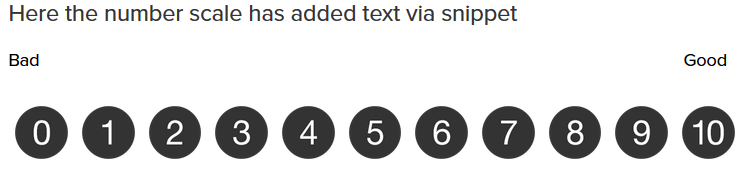 Example survey
Example survey
Instructions
How to add JavaScript to a survey
The parameters for this snippet can be edited at the beginning of the script:
elementCodewill tell which element will have the labels attached to itbadLabelis the text on the left end of the scalegoodLabelis the text on the right end of the scale.
<script>
jQuery(document).ready(function(){
var elementCode = "p0e0";
var badLabel = "Bad";
var goodLabel = "Good";
jQuery( '<div style="width:100%;height:40px;"><div style="width:49%;float:left">'+badLabel+'</div><div style="width:49%;text-align:right;float:left">'+goodLabel+'</div></div>' ).insertBefore( '.element[data-elementname="'+elementCode+'"] > .options' );
});
</script>You need to do this for each number scale element you want to add labels to, so you may need to add and edit the code multiple times in the same survey.
If you like to add label for every number then use below snippet.
When you have more than 1-5 buttons, just copy and paste if statement again and change value ("1", "2") to match your number.
<script>
jQuery(document).ready(function(){
jQuery('.element[data-elementname="p0e1"] label.label').each(function() {
if(jQuery( this ).text().trim() == "1") {
jQuery(this).text("first");
}
if(jQuery( this ).text().trim() == "2") {
jQuery(this).text("second");
}
if(jQuery( this ).text().trim() == "3") {
jQuery(this).text("third");
}
if(jQuery( this ).text().trim() == "4") {
jQuery(this).text("fourth");
}
if(jQuery( this ).text().trim() == "5") {
jQuery(this).text("fifth");
}
});
});
</script>